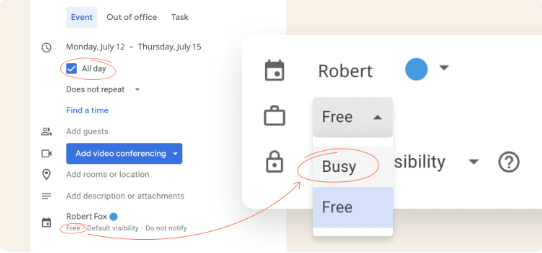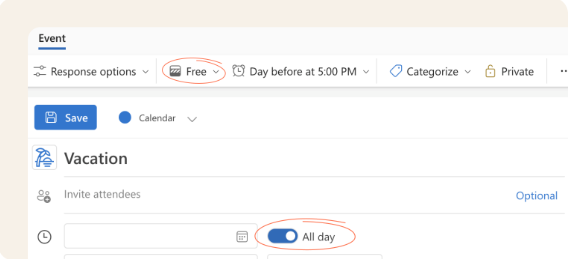
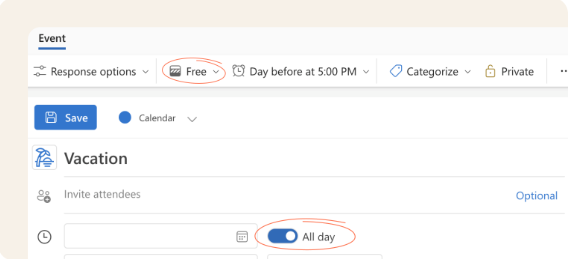
How to update your calendar settings
Whether you’re taking an extended vacation, a day, or a few hours off, here’s how to time-block your calendar to ensure your time is protected.
In the Marble Home, go to Profile & Settings and select “time off” to add your time off (note that you can only add one vacation at a time, so ensure you do this for all of the days off you have planned). If you add time off from your personal calendar, please double check your Marble Home to ensure that it’s updated there as well–sync should take no more than 10 minutes.
In Gmail or Outlook,
Create your out-of-office event Be sure to include the start and end dates, even for partial days or recurring short shifts.
Use the “All day” option (if applicable) Select this if you’ll be out for the entire day to reflect full unavailability.
Set your status to “Busy” or “Away” Mark your calendar appropriately to prevent scheduling conflicts and ensure client expectations are clear.